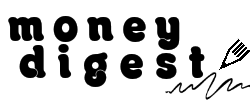With layoffs and lost job offers due to COVID-19, this period is probably not a good time to spend too much. With that said, while the new phone advertisements may be attractive, it’s better to think twice. There’s no better time than now to save for a rainy day.
I’m personally guilty of having the mindset of changing a new phone or laptop once it shows signs of slowing down. Well, apart from living in a fast-paced society, I’ve only got myself to blame. But you don’t have to be like me. Apply these basic maintenance tips to your smartphones and laptops to help them last longer!
#1: BATTERY INSPECTION
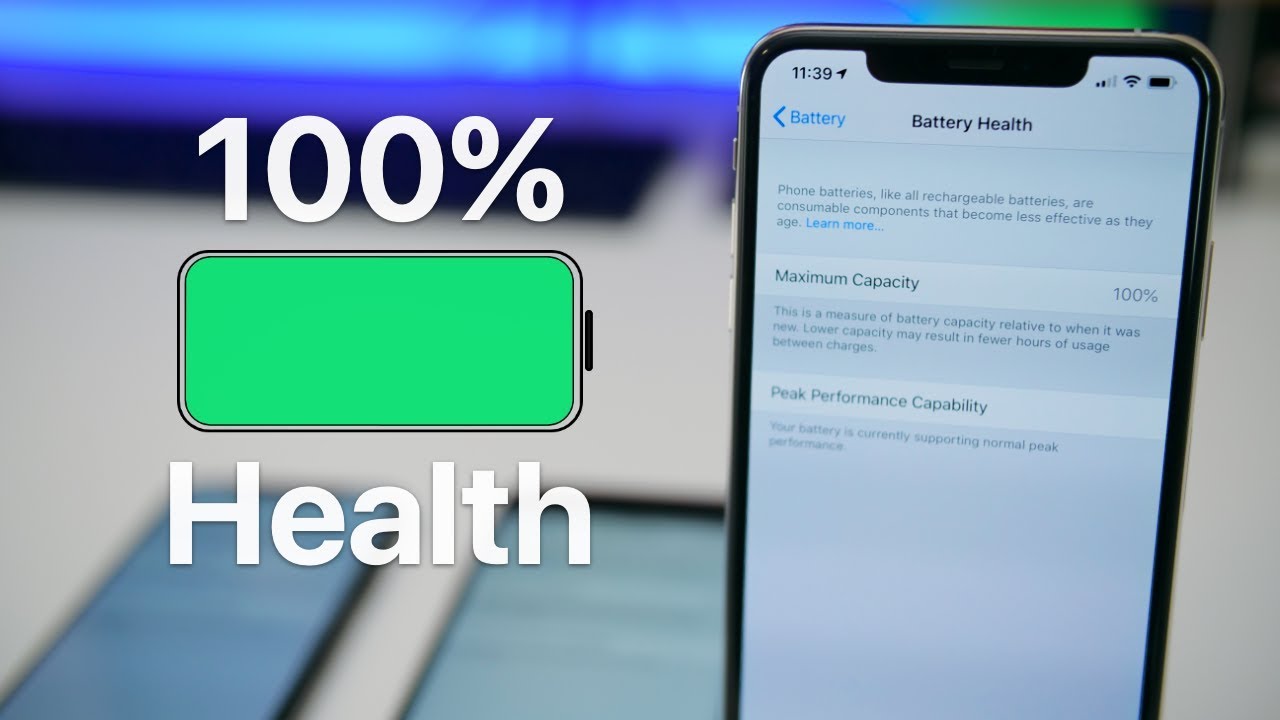
Image Credits: youtube.com
Prior to writing this article, I did a check on my phone’s battery life. The capacity is currently at 82%, which is considered an okay level. We will show you how to check yours in a while.
Just take note batteries that are charged more times than they can endure will become progressively worse over time. Think of it as the concept of wear and tear on clothes or on your car tires. If the battery capacity falls below 60%, it’s about time you change a new one. As in, a new battery.
Smartphones
If you own an Apple product, go to your iPhone or iPad and open the Settings, then tap Battery and select Battery Health. Android users can use third-party apps like AccuBattery to check on your battery’s health.
Laptops
For MacBooks, click on the Apple icon, then About This Mac and then the System Report. Next, click on Power to see the reading on your battery’s health. Windows users can use the app BatteryInfoView to check your battery’s capacity.
#2: SPRING-CLEAN YOUR DATA
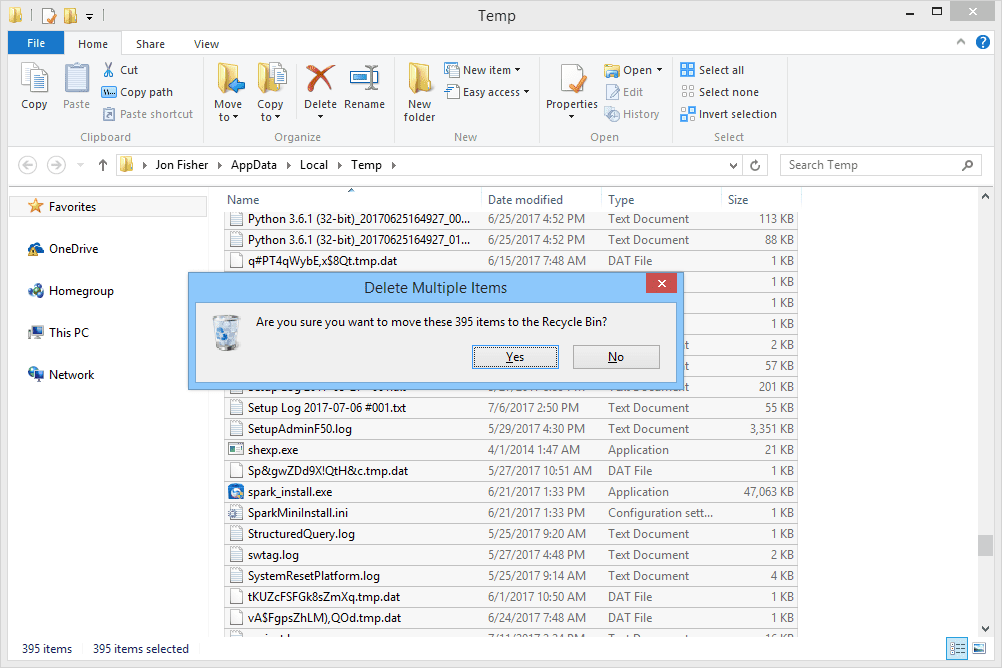
Image Credits: lifewire.com
Like your home, your electronic gadgets require some spring-cleaning as well. One of the reasons why your smartphones or laptops are slowing down is because of the storage space it’s taking up.
To lift the weight off your storage, delete old or irrelevant data regularly. If you don’t have the time to do so as often, then set a reminder to clear it as at least once a year. Maybe mid-year’s a good time?
Smartphones
As an iPhone user, I often take advantage of the iPhone Storage tool to see my last used apps and how much space it’s taking up on my device’s storage. If you own an iPhone too, go to Settings > General > iPhone Storage to see yours. For Android users, look out for the tool called Files.
Laptops
Not sure where to start deleting? Open a folder and sort the files based on date. Chances are, you may find documents that you’ve not opened in a long time. For the fickle-minded, investing in an external storage device and transferring your files over to it is a good idea. This will greatly offload the operating system, helping it to run faster and longer.
#3: CLEANING ROUTINE
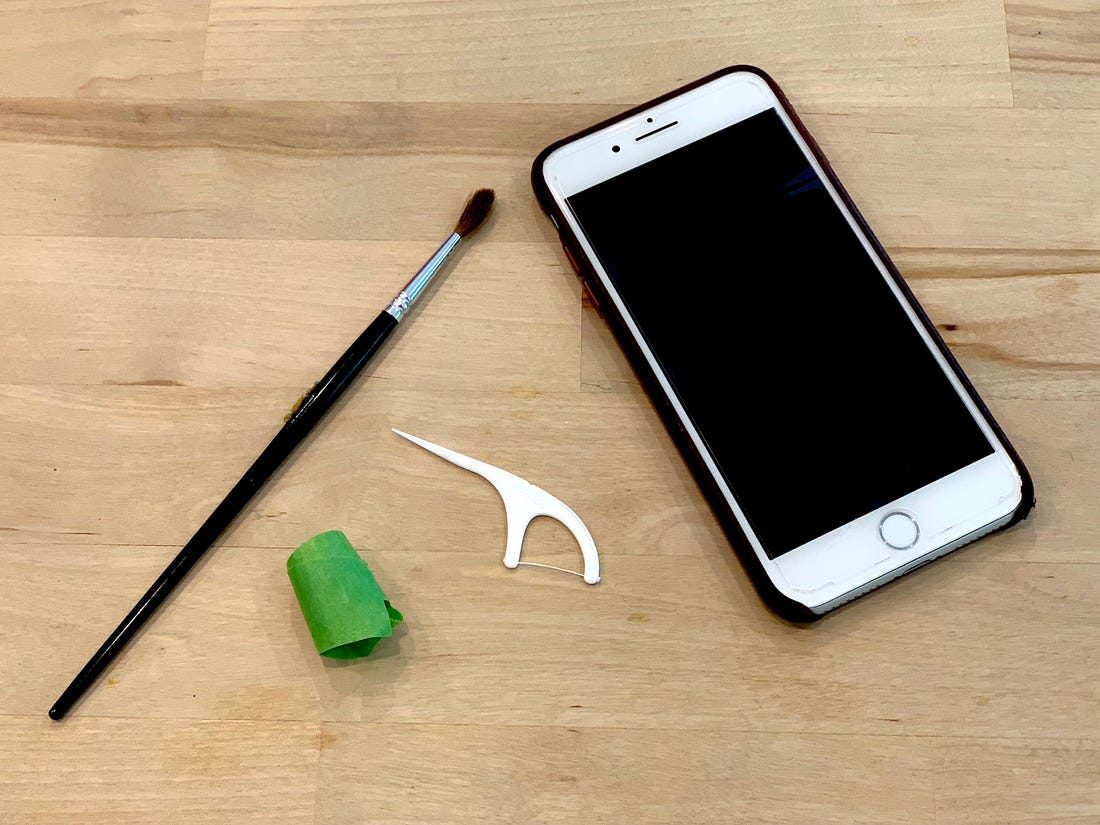
Image Credits: Business Insider
This time round, we’re really recommending you to clean your devices, physically. We’re not talking about just the surface. Though that’s important too, since your phone is 10 to 20 times dirtier than a toilet seat.
Dirt fragments clogging up your electronic gadgets can lead to overheating. Overheating is a big no-no, as it shortens the lifespan of your devices.
Smartphones
Shine a torch and check the ports. Dust and tiny food scraps may sometimes be stuck in the charging ports. This might slow down the charging process, lengthen the time needed for a full charge, and cause unnecessary overheating.
Laptops
Open up your laptop or desktop to clean the fans. Just like your ceiling fan gets dust stuck onto the blades, your device’s fans also pile up dust and even hair strands over time. A dust-filled fan will run slower and in turn, result in overheating of your laptops. You can get rid of the dust using a small vacuum cleaner.
We hope you’ve found what we shared useful. Know of other valuable tips and tricks? Let us know!